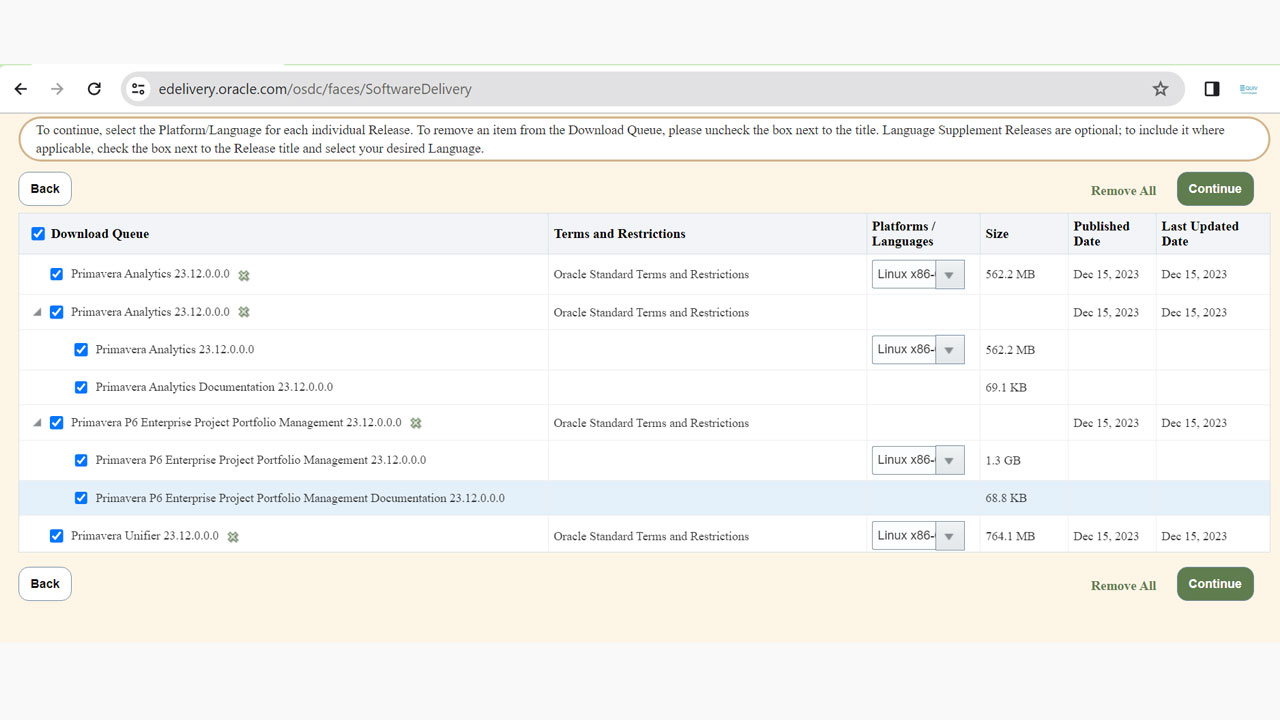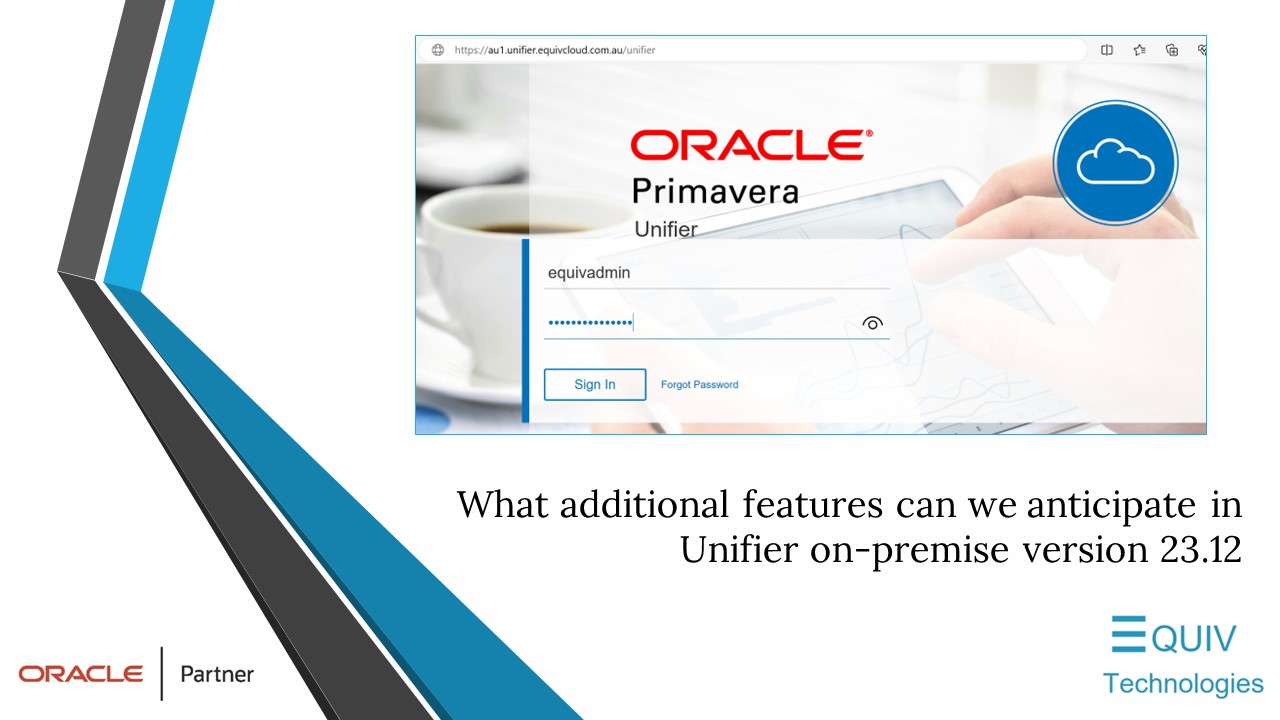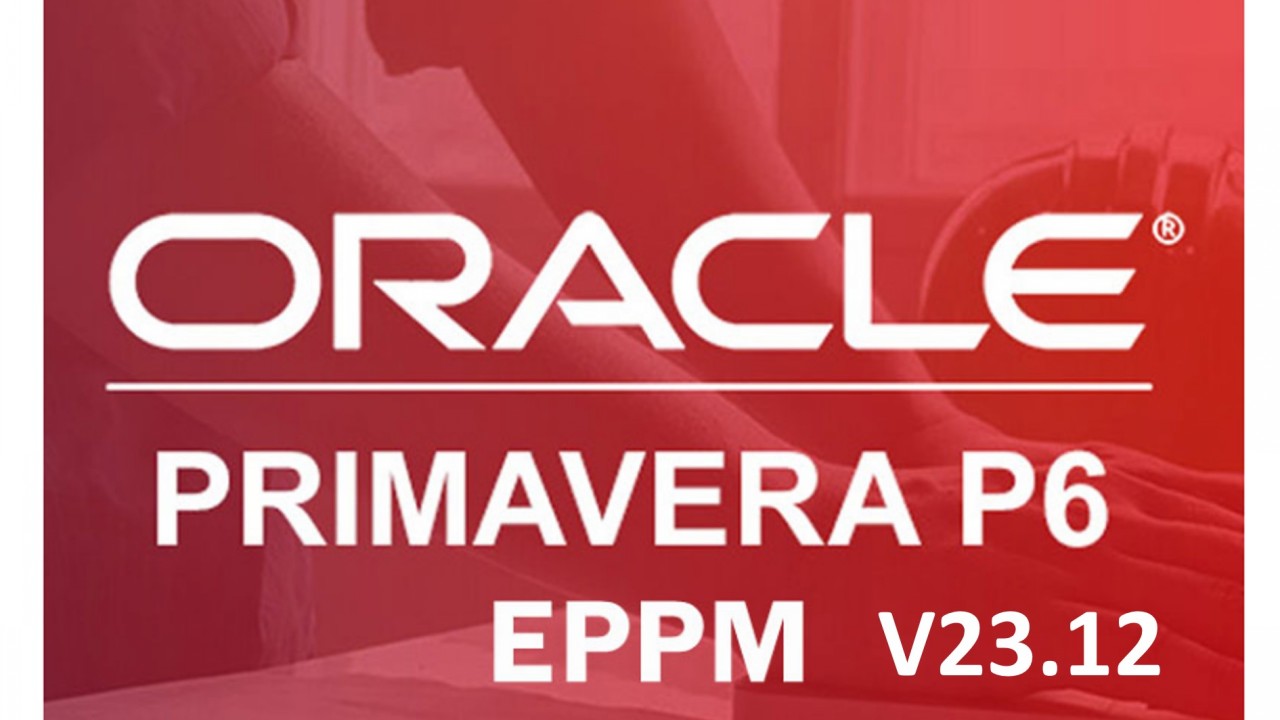P6 Web
User Administration Improvements
The User Administration page provides more efficient access to the user count.
A roll-up of the total number of users assigned each module is shown when the view includes modules columns.
A Filter menu allows you to hide inactive user accounts from the view.

Standardize User Settings With Ease
The Copy User Settings dialog box makes it easy to copy settings from one user to multiple other users. For example, you could create template users for different access configurations then copy the user settings from one of the template users to one or more other existing users when you need to set up or change users configurations. The settings you can copy are gathered into the following groups: Module Access, Resource Access, User Interface Views, Global Security Profile, Project Access, and P6 User Preferences. You can copy one or more groups of settings to other users and at the same time you can prevent those users from being able to change their preferences.

Summary Bar Labels Roll Up Data Fields
In the Bars dialog box of the Activities view, the label field on Summary bars shows the value of the field at grouping level. For example, if your view is grouped by WBS and you select Activity Count, then the summary bar will be labelled with the number of activities in the group. However, if you select a WBS UDF, the summary bar will be labelled with the value of the UDF at the group level.
Drag Milestones and Remaining Early Start Date on the Gantt Chart.
You can drag milestones on the Gantt Chart view of the Activities page to apply a Start On or After constraint to the activity. A Start On or After constraint allows your milestone to be held in place at a future time unless scheduling logic pushes it later.
You can drag the Remaining Early Start of an In Progress activity's bar on the Gantt Chart to a later date. If the Remaining Early Start is after the Actual Start date, you can also drag the Remaining Early Start to an earlier date back to and including the Actual Start date for the activity. Dragging the Remaining Early Start does not apply a constraint to the activity, therefore the scheduler can overwrite changes that you make by dragging the Remaining Early Start date of an activity.
Easy Access to Audit Data
You can view table auditing data for projects on the EPS page. The Audit panel shows the changes made in the selected tables in your preferred time period. You can customize the time period you want to view, include or exclude tables from the view, filter the data and print directly from the panel.
You must set up table auditing and run the Publish Audit Data global scheduled service at least once before this data will be visible. To learn how to set up and configure table auditing, see the Application Administration Guide, Help, or Reporting Guide.
To support this feature four columns have been added to the PAUDITX table in the database schema. After this upgrade, if you had previously configured and enabled table auditing, the PAUDITX table will be reconstructed to repopulate the four new columns for historic data the first time the Publish Audit Data job runs. The process of reconstructing the table might mean that the Publish Audit Data process takes longer than normal.
Exclude Secure Codes when Pasting Data
You can select not to include secure code assignments when performing the following actions:
Cutting and then pasting projects, activities, resources, or roles (including the assignments pasted with their projects and activities).
Copying and then pasting projects, activities, resources, or roles (including the assignments pasted with their projects and activities).
Improved Filtering in the Card View of Status Updates
You can filter the card view using your own customized filter on the basis of many aspects of status updates, including dates associated with the status update, users associated with the status update, activity ID or name, WBS code or name, status, type, and review type.
Open P6 Directly From an Activity Email
When you use the Email Activity Details action from the Row Actions menu in the Activities page, the email you send contains a link to the activity. The recipient of the email can click the link to open P6 directly to the specific project and activity to which the email refers.

Improved Clarity About the Database You are Logging Into
The Login page of P6 always shows the Database and Language lists. Previously these lists were part of the Advanced section of the login page which was not expanded by default.

Modifying Security Privileges is Quicker and Easier
The Global Security Profiles and Project Security Profiles pages now list all privileges in a categorized list on a single detail window. The privileges are grouped into categories that correspond to the separate detail windows that existed in previous versions. It is no longer necessary to remember the category to which a privilege belongs, because you can search the single categorized list to quickly find the privileges you need to modify. You can also assign or remove all privileges in a category with a single click using the assign option at the grouping level for that category. This improvement will save administrators' time when they modify security profiles or set up new profiles.