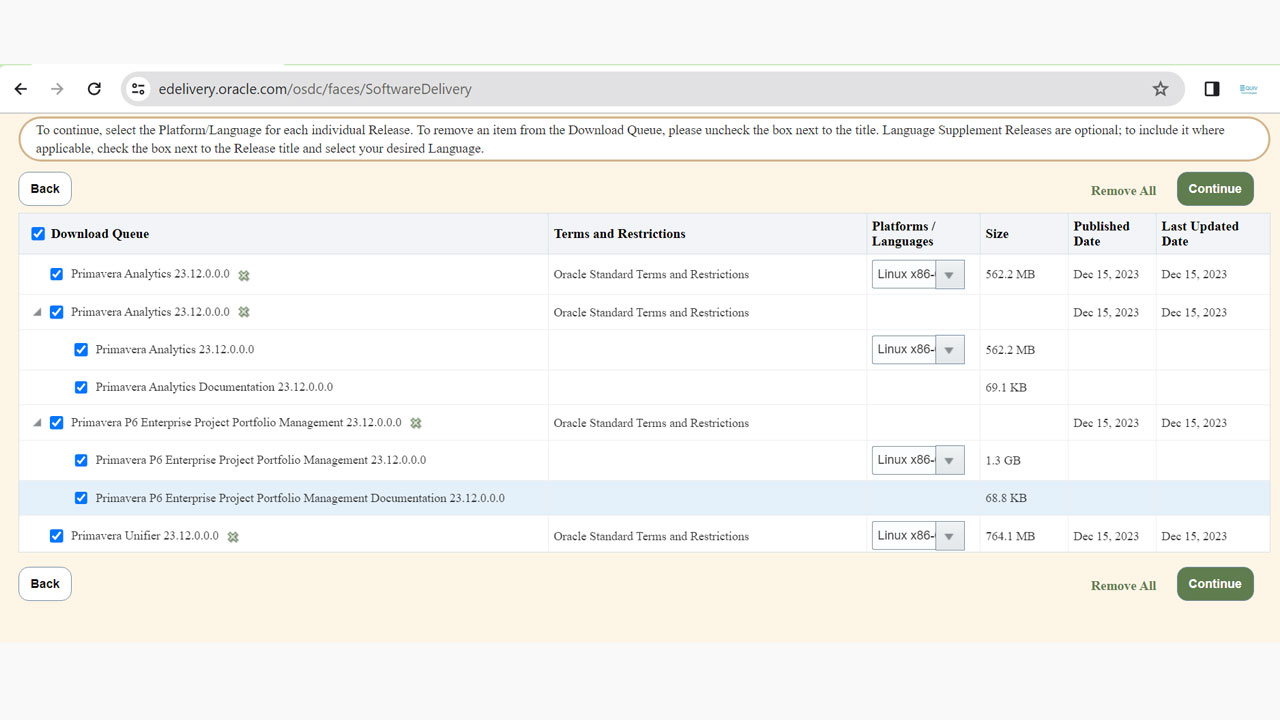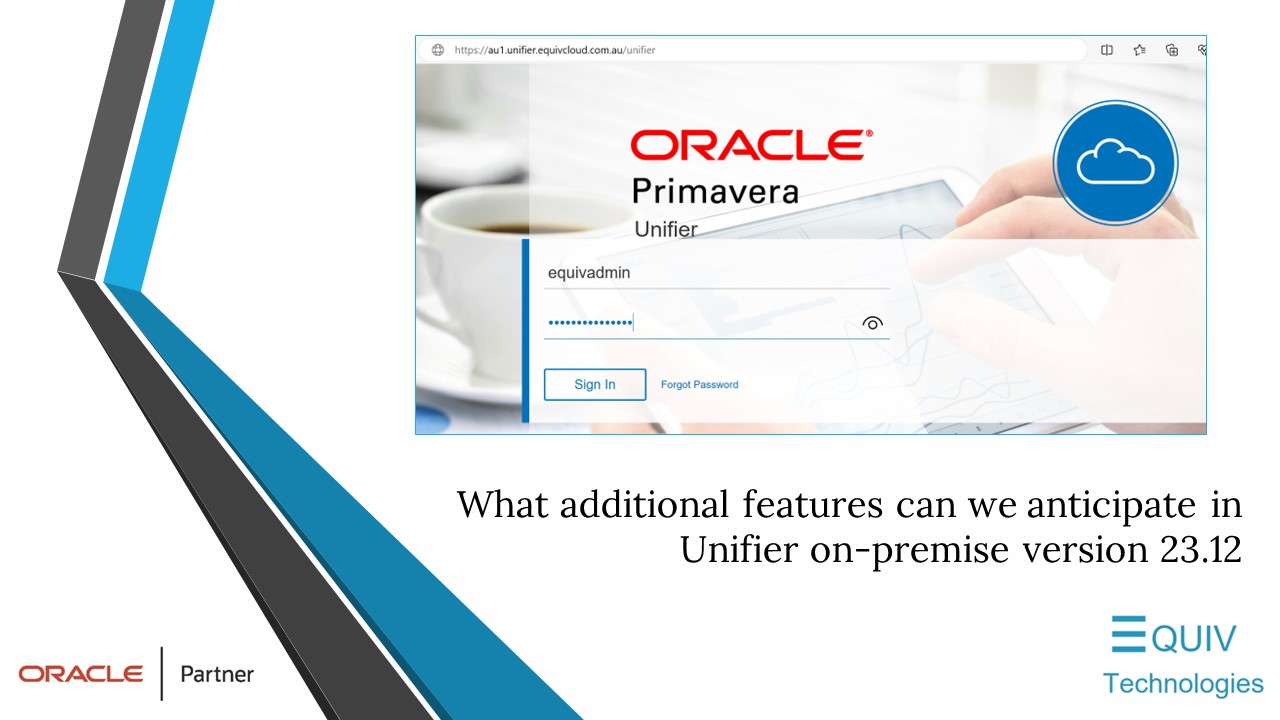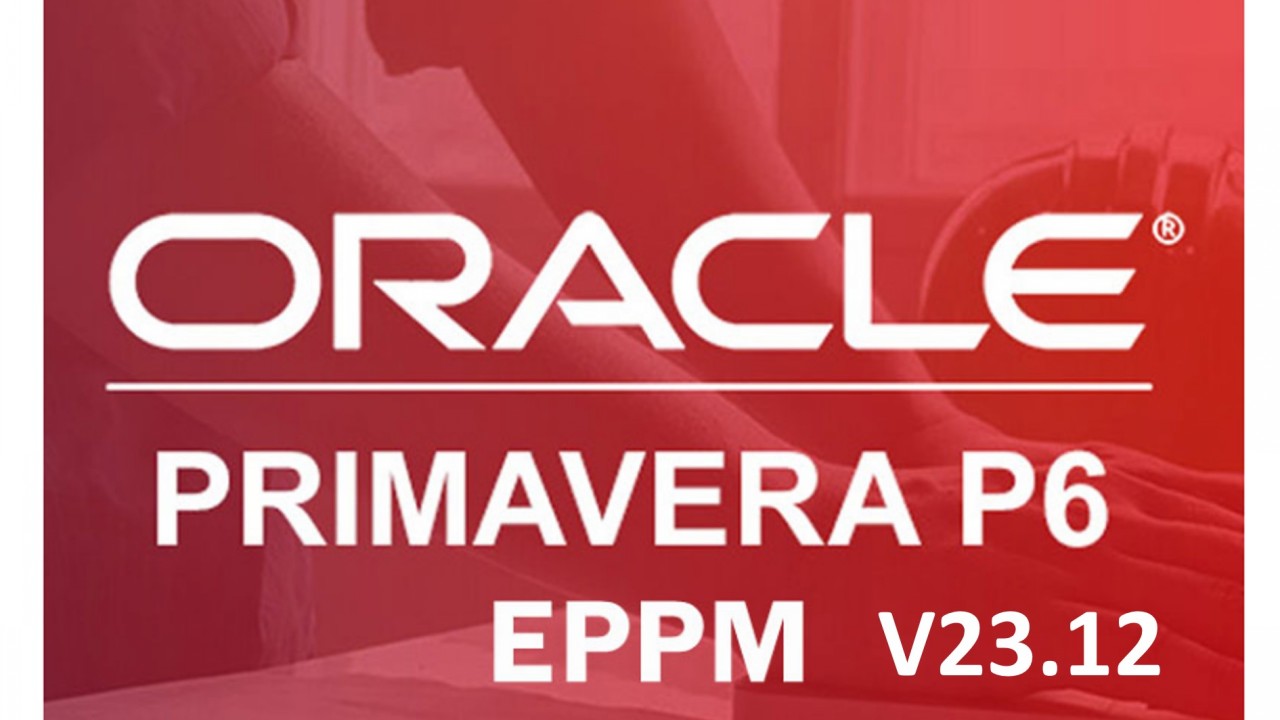Import Up To 30 Projects Using XML
The maximum limit of projects imported through XML has been increased to 30 projects, including projects, baselines and scenarios.
The first 30 projects – or any combination of projects, baselines and scenarios -- will be set to import and the remaining will be set to Do Not Import. For example, if an XML file contains three projects and the first project contains 29 baselines, they will be set to import and the two remaining projects will be set to Do Not Import. The Import As setting can be changed as needed but only 30 can be selected for import.

Portfolios
Rename Resource Scenarios from Manage Scenario
Resource scenarios that have the status of Under Review, Proposed, Under Approval, or Approved can be renamed in the Manage Scenario window. In previous versions scenarios with these statuses could only be renamed from the Actions Menu.

Resources
Full-Time Equivalent Available On Assignment List
On the Assignment List page, resource spreads can be displayed using Full-Time Equivalent (FTE). At the bottom of the page, select the toggle for FTE, or go to Settings and use the FTE tab to enable and configure how FTE is calculated.

Additional Enhancements
Delete Retired Scenarios
Budget and resource scenarios that have a status of Retired can now be deleted from the portfolio. This allows you to remove scenarios that are no longer needed.
Portfolio Proposed Budget Available for Filtering
When creating a published view, the grid and chart now include the option to filter on portfolio proposed budget.
Total Values will Display Blank for FTE
When downloading the entire spread data with FTE displayed on the Assignment Lists or Activities page, the total values for the spread data will be blank.
On the Activities page, the total values for spread data will be blank when FTE is displayed.
No Tasks to Display
A new message will display on the Work Plan page when using swimlanes to assist when no tasks are displayed. Swimlanes may be filtered when quick filters, named filters, Hide Empty Lanes, or Hide No Value Lanes toggles are on.
The message – Adjust your filters, or add values for the select swimlane attributes -- will direct you to the Manage Filters page.
Constraint and Discussion Icons on Task Cards
On the Hand-offs page, the constraint and discussion icons will be displayed on task cards.